- On the main menu click [View] > [Song Lyrics Editor] or on your keyboard, press Ctrl
+ E.
In the Song Lyrics window, click the message text (1) or click
the Add Lyrics button (2) to open the Synchronized Song Lyrics Editor.
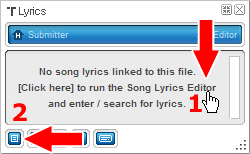
- Check to make sure that at a minimum the file name appears in the
Synchronized Song Lyrics Check screen then click the [Next]
button to continue.
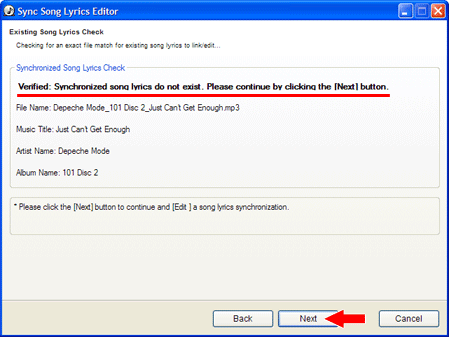
- Fill in any remaining information about the song as shown below then
click the [Next] button. Make sure that your
information is entered accurately or your search results in the next
step may not return the right results.
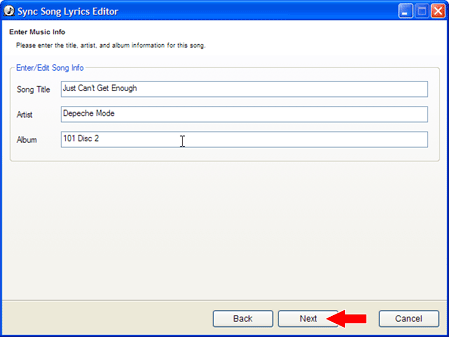
- You can search to see if there is already a set of synchronized song
lyrics for your music file. Click the [Search]
button to see if a set of song lyrics already exist for your music.
(1) Enter the song title and artist then click the [Search]
button. If there are any song lyric results, choose a set from the
drop down menu. You can then preview to see if the timings are correct
for your music file.
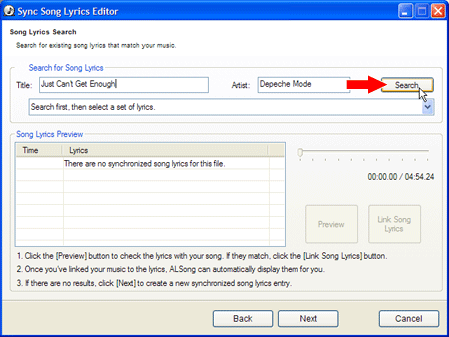
(2) After selecting a set of lyrics, the results appear in the Song
Lyrics Synchronization Preview pane. Click the [Preview]
button to check that the song lyrics and the synchronization timings
are correct for your music file.
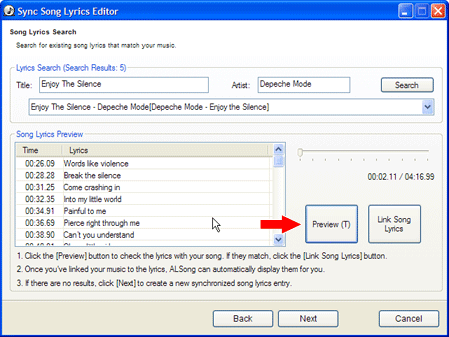
(3) If you find a set of song lyrics that are properly synchronized
for your music file, click the [Link Song Lyrics]
button to link your file to those song lyrics.
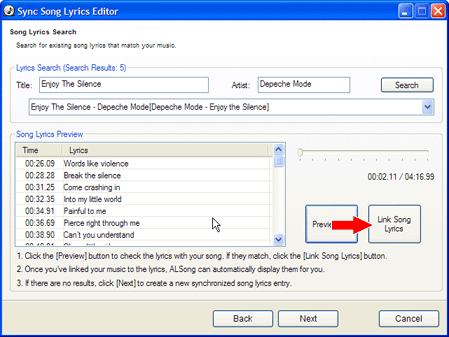
After linking a song with synchronized lyrics, you are prompted to
confirm the link. Click [Yes] to accept
the link and the next time you play that song in ALSong, you'll be
able to see the new synchronized song lyrics.
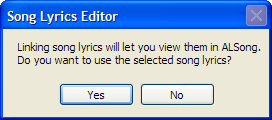
Click [Do Another] to repeat the process
for another song or click [Done].
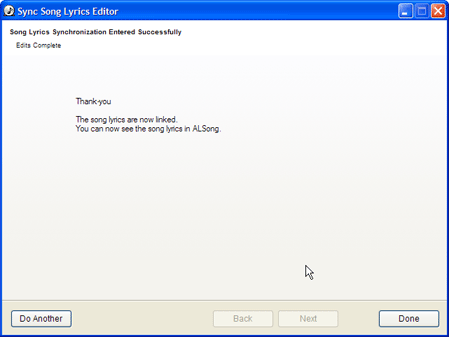
- In step 4-1 above, you searched to find the correct/existing
song lyrics, but if they don't already exist in the system, or you're
trying to change incorrect song lyrics or synchronization timings, you'll
be presented with the following screen.
If you're entering a new set of song lyrics, copy and paste the lyrics
into the Song Lyrics text area.
If you're fixing incorrect song lyrics, make your changes to the lyrics
in the text area.
Click [Next].
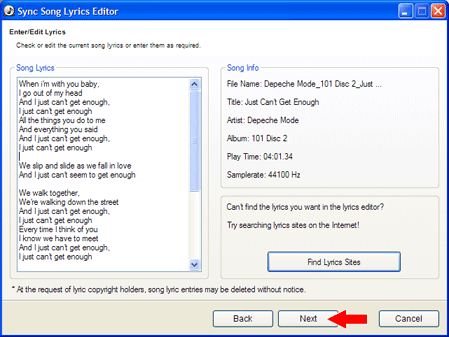
- Click the play button to start playback. Click on a line in the [Synchronization
Info] grid to set a line for synchronization with the the sync
cursor (a pointing hand icon). Just before you hear the song lyrics
for the selected line, click the [Set Sync Point]
button. The sync cursor automatically advances to the next line. Continue
to click the [Set Sync Point] button for each
lyric line. When finished, click the [Next]
button.
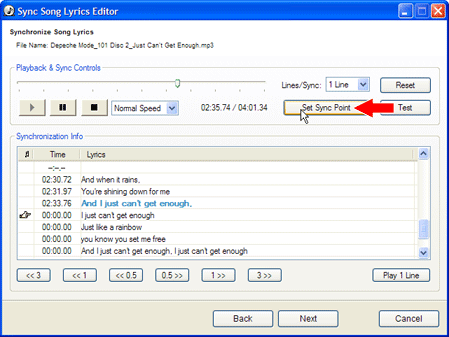
(1) 1 Line / 2 Lines / 3 Lines Sync: You can sync lines in groups
of 1, 2 or 3 lines at a time. Please see Synchronizing
Multiple Song Lyric Lines for more information on why, when and
how to use multiple line synchronization.
(2) Speed: For high-quality synchronization of easier or more difficult
parts of song lyrics, you can adjust the playback speed without changing
the pitch.
(3) Play / Pause: Click the Play or Pause button at anytime. Playing
in the Song Lyrics Editor will stop playback in the main ALSong window
and start playback in the Song Lyrics Editor.
(4) Reset: To start a synchronization over, click the Reset button
to set all times to zero.
(5) Test: Click the Test button to preview your work and see if the
synchronization is correct.
(6) Set Sync Point: Click this to set the time for the text line with
the sync point cursor, the little pointing hand. You can also use
the shortcut key, Alt + S.
- Take credit for your work by entering your name or a screen name as
well as your personal home page web site address (URL). You can enter
up to 50 characters as a text comment. Your name is displayed at the
top of the ALSong Song Lyrics window in the main ALSong interface. Hovering
your mouse over your name will reveal your comments and clicking your
name will take you to your home page. Once you're finished, click the
[Next] button to send the completed work to
the ALSong Synchronized Song Lyrics server for everyone to share.
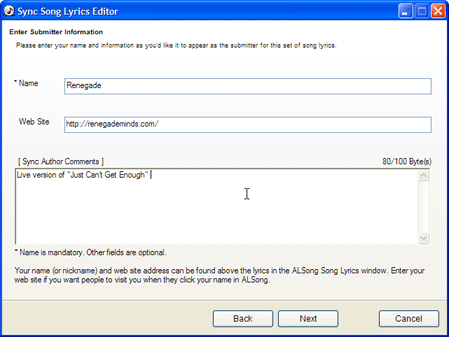
- A message will be displayed telling you if everything went well.
You can then go back to ALSong and immediately see your new song lyrics
live in ALSong.
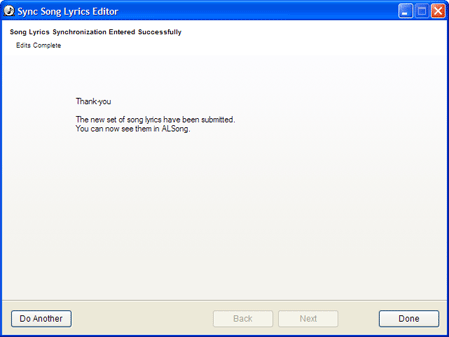
|
 Adding Synchronized
Song Lyrics
Adding Synchronized
Song Lyrics Adding Synchronized
Song Lyrics
Adding Synchronized
Song Lyrics